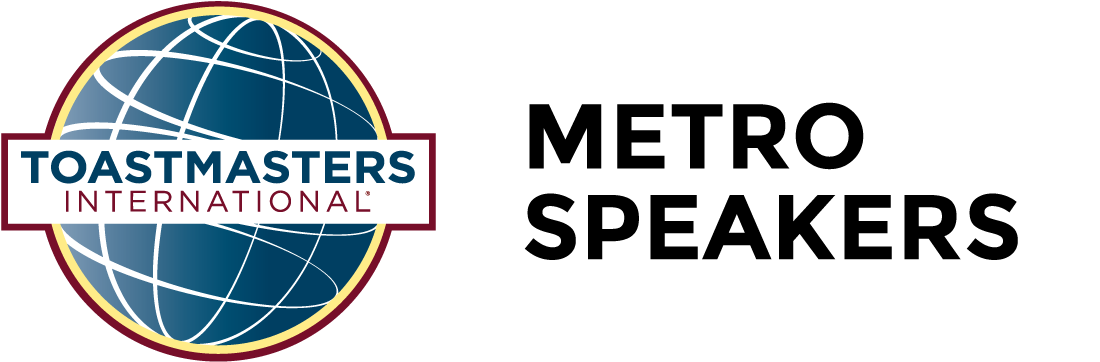The Timer is responsible for timing items in the meeting, and signalling at appropriate points.
One of the skills in speech training is expressing oneself within a specific time. The Timer helps those at the meeting practise this.
Prior to the meeting
- Study the Agenda and raise any queries with the Toastmaster of the meeting. In particular, note the times of the prepared speeches.
- The times of the speech can be found on the meeting agenda, on the right side of each item there are timings for green, yellow and red.
- Prepare an explanation of your role. Make it interesting – for example, google ‘time’ for a fascinating fact.
On arrival at the meeting (In-person)
- Get timing equipment from the Sergeant at Arms. Ensure you understand how to operate the stopwatch and signal device, and test that they work.
- Sit where the signal device can be seen easily by those at the lectern.
On arrival at the meeting (Online)
- Set up your Zoom background to shift between red, yellow or green backgrounds. You can download a collection of backgrounds from here. Or you can use a traffic light themed set of backgrounds, found here.
- If you are unfamiliar with setting up backgrounds on Zoom, check out the official instructions here.
During the meeting
- When introduced, give an explanation of your role and demonstrate the signal device.
- Throughout the meeting, signal each programme participant as required. You may use a random sound from your computer, phone or physical object/instrument to indicate time overage. Anything that is noticeable to the speaker/audience.
- When someone goes 30 seconds over the red light time (e.g. 7:30 seconds for a speaker) – proceed to clap them off stage.
- Record each participant’s name and time used.
- When called to report by the Chairperson, announce each of participant’s name and the time taken. Offer any tips for managing time if you noticed something useful
- When reporting on the time of each Table Topic, remind the audience in a few words of the subject. This is particularly useful if there is a vote for Best Topics Speaker.
- For Icebreakers, the speaker is allowed to go as long as they’d like
- For roles that don’t have timing (Table Topics Master, Quiz Master) you don’t need to clap them off stage
After the meeting
- Return the stopwatch and timing signal device to the Sergeant at Arms.
Helpful Resources
Zoom Solid Color Light Backgrounds
Zoom Traffic Light Backgrounds
Getting started with Virtual Background on Zoom
Video Examples